|
User Guide |
|
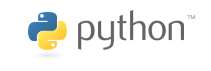
|
Text« Ovals and Circles | UserGuide | User Input » Page Contents (hide) You often want to put text inside a drawing, for example, to label some of the parts. EzGraphics supports adding text to a canvas and provides methods for changing various properties used in drawing the text. Drawing TextWhen text is drawn on a canvas, it is placed inside an invisible bounding box that contains an anchor point. The anchor is the reference point used to position the text on the canvas. By default, the anchor is in the upper-left or northwest corner of the bounding box. 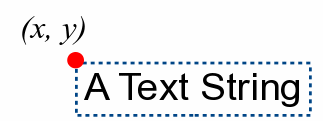
To draw text on the canvas, use the drawText() canvas method canvas.drawText(x, y, text) where canvas.drawText(10, 20, "A Text String") draws the given string on the canvas such that the anchor is positioned at point (10, 20). Consider the following example that adds text to a simple drawing
The string passed to the drawText() method can contain multiple lines of text, in which the individual lines are separated by newline ( canvas.drawText(5, 10, "This is a\nmulti-line string\nthat spans 3 lines.") When the string is drawn on the canvas, the text will automatically be wrapped at each line break ( 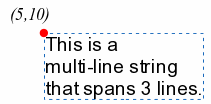
By default, the lines of text are left-justified within the bounding box. Text PropertiesThere are several drawing properties that influence how text is drawn on the canvas. The color of the text is indicated by the outline color, the same color used in drawing shapes. In addition, you can change the font used to draw the text, change the position of the anchor on the bounding box, and set the justification and alignment of multi-lined text. AnchorThe use of an anchor point to position text on the canvas allows you to more easily align text in relation to the edges of the canvas or to other shapes and text. There are 9 possible positions at which the anchor can be placed on the bounding box. 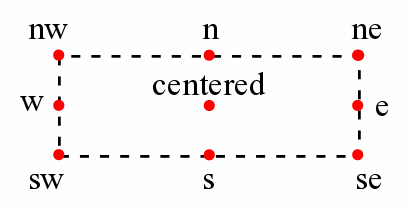
The choice of anchor depends on how you want to align text relative to the canvas or other shapes. The following figure illustrates when the nine anchor positions are commonly used 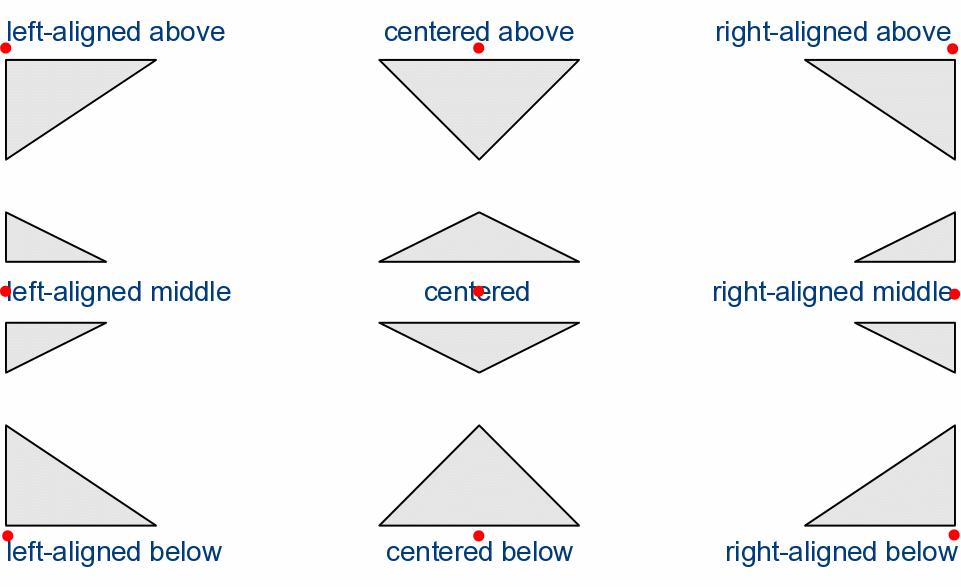
To change the position of the anchor used to draw new text on the canvas, use the setTextAnchor() canvas method canvas.setTextAnchor(position) For example, if we want to vertically and horizontally align text on the canvas, as we did on the canvas above with the text “Two Arcs”, it’s easier if we move the anchor to the center canvas.setTextAnchor("center") Then, we need only give the center point of the canvas, no matter how long the string is, and it will be properly aligned canvas.drawText(100, 100 "Two Arcs") The argument passed to the setTextAnchor() method must be one of the following strings that indicate one of the 9 possible positions: "nw", "n", "ne", "e", "se", "s", "sw", "center" FontJustificationSample Program
|
|||||
|
Last modified: August 24, 2013, at 06:19 PM.
|